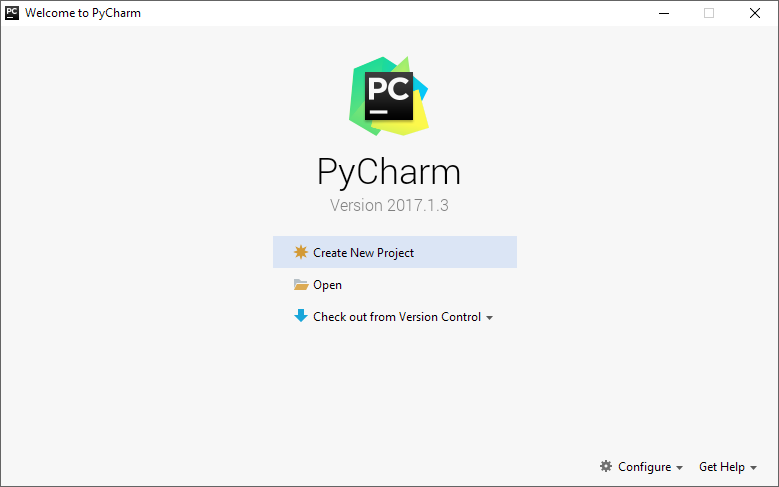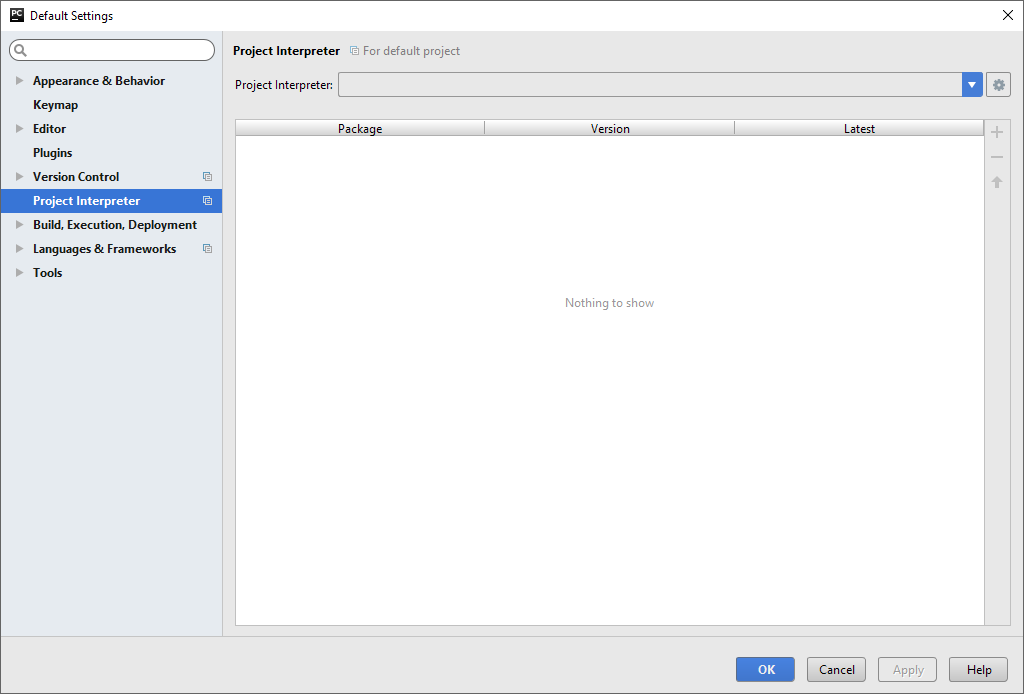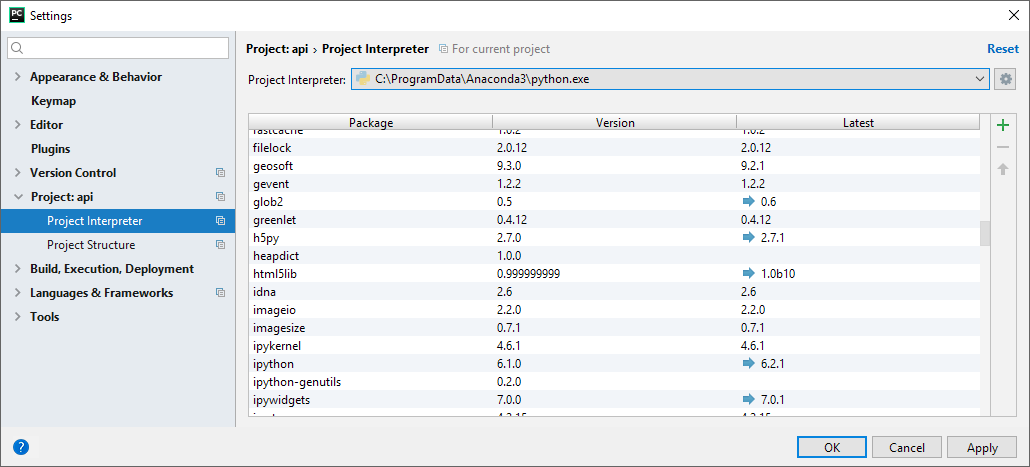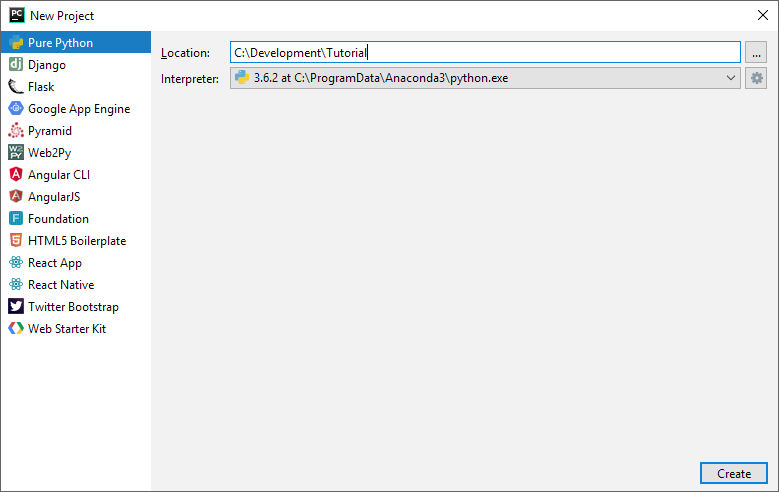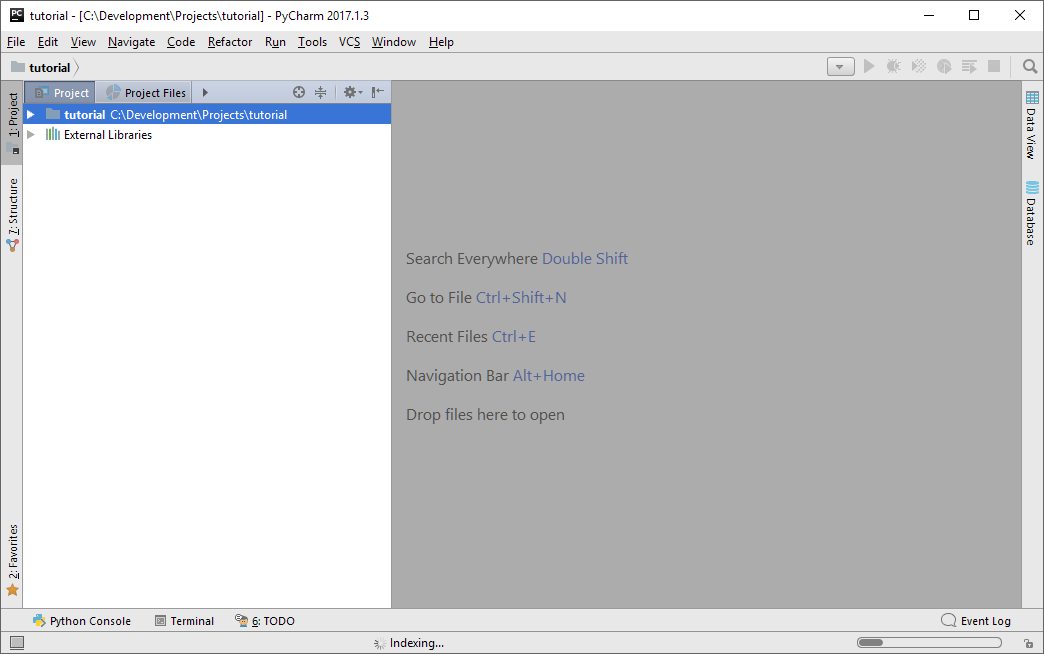PyCharm IDE
Configure PyCharm to use the correct Python environment
When you start Pycharm for the first time you will see the welcome screen:
The first thing to do is configure the default project interpreter. Select "Settings" from the "Configure" drop-down in the bottom right corner:
Select your Python Project Interpreter from the drop-down. This must be the Python environment in which you installed the Geosoft python modules. If your Python Interpreter does not appear in the drop-down, select the tool icon to find your interpreter. You must see 'geosoft' in the Package list, as shown here (the Version and Latest may not match as these will follow Geosoft releases):
Select 'OK', and PyCharm will spend a bit of time configuring the IDE to work with all the packages that are part of your Python environment. One of the reasons we recommend the Anaconda Python distribution is because it includes almost all the packages that are required for scientific development, which also means that the configuration of PyCharm can take a few minutes. But once configured you are ready to go.
We suggest you create a new project named 'tutorial':